Checking the log pages on this Webpage from time to time reveals some interesting intrusion attempts. Somewhere in Nanjing a bot or human is systematically trying to find entry points to this blog:
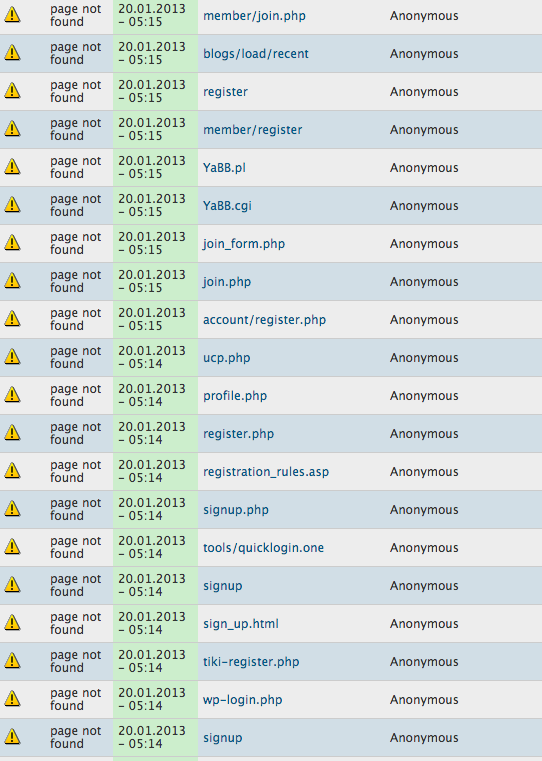
1) Lesson number one: Check your logs.
2) Lesson number two: keep your systems up to date. ALWAYS.
3) Lesson number three: keep installed CMS, Blog-Engines, etc. to a minimum. Note the attempts to loing to Tiki, WordPress, YABB in the screenshot. None of these systems have been installed here before.
4) Lesson number four: block all traffic from the address range with China Telecom, Nanjing. Bye, bye.

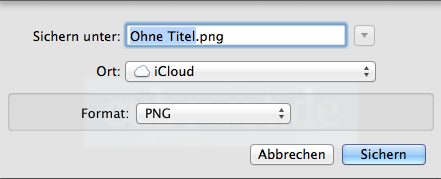 . Wenn man dort keine Daten ablegen möchte, muss man in Textedit, Vorschau, etc. jedes Mal manuell umstellen. Über einen einfachen Befehl im Terminal kann man die eigene Festplatte als Standardort neu festlegen:
. Wenn man dort keine Daten ablegen möchte, muss man in Textedit, Vorschau, etc. jedes Mal manuell umstellen. Über einen einfachen Befehl im Terminal kann man die eigene Festplatte als Standardort neu festlegen:


