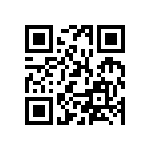![]()
By default the Library folder is hidden on Mac OS X Lion. Two options to get to the library folder:
- access it directly with Command+Shift+G from the Finder (or via the menu Finder > Go > Go to Folder) and type in ~/Library or
- disable the hidden library permanently with typing in the Terminal command „chflags nohidden ~/Library/“